Resetting the password for an encrypted device
When using volume encryptionEncryption is the conversion of standard data into ciphertext with the aim to protect the confidentiality of data stored making it unreadable to third-parties, but available for those authorized to decode it with the correct key. to secure the device, a password is created to encrypt the device for the first time. If the user loses or forgets this password, the administrator can reset it using the Reset User Password tool.
Two different passwords are used in this process, and it is important to distinguish between them:
| Password type | Description |
|---|---|
| Recovery password | The password used by the administrator to create the Encryption policy. |
| New user password | The password used by the administrator to reset a user's password. This password is used to decrypt the device's contents. |
The Reset User Password can be used on any computer. You just need the encrypted device and the tool running on the same computer.
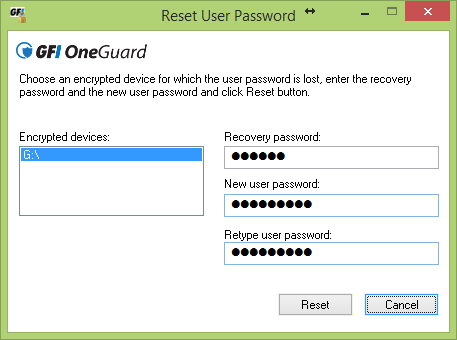
Reset User Password tool interface
To reset the password for an encrypted device:
- Download the tool from http://go.gfi.com/?pageid=OG_PasswordRecoveryTool
- Right-click the PasswordRecoveryTool.zip file and choose Properties. From the General tab, click Unblock and then Apply.
- Extract the files from the compressed folder.
- Double-click passrecovery.exe.
- Select the device from the Encrypted devices: list.
- Enter the recovery password set by the administrator when creating the policy.
- Type the new password for the device twice.
- Click Reset.