ASP.NET® settings
Since GFI Archiver uses a web based configuration, you need to register and enable ASP.NET with IIS® Web Server for GFI Archiver to work. If ASP.NET is not registered and enabled, the following may occur:
- HTML code is displayed in the browser
- A blank page is returned to the browser
- You may receive instructions to download the aspx page
Open an elevated command prompt and execute the following command: dism /online /enable-feature /featurename:IIS-ASPNET45
or
- Start the Server Manager
- Go to Manage > Add Roles and Feature > Server Roles
- Enable ASP.NET 4.6 under Web Server (IIS) > Web Server > Application Development
Open an elevated command prompt and execute the following command: dism /online /enable-feature /featurename:IIS-ASPNET45
or
- Start the Server Manager
- Go to Manage > Add Roles and Feature > Server Roles
- Enable ASP.NET 4.5 under Web Server (IIS) > Web Server > Application Development
If the Microsoft® .NET framework is installed after IIS is installed this is automatically registered. Else, register ASP.NET® with IIS® by following these steps:
1. From command prompt, navigate to:
<WindowsDirectory>\Microsoft.NET\Framework\<v4.0.xxxxx>\
NOTE
Replace <v4.0.xxxxx> with the folder name of Microsoft® .NET Framework version number.
For example: C:\Windows\Microsoft.NET\Framework\v4.0.30319\
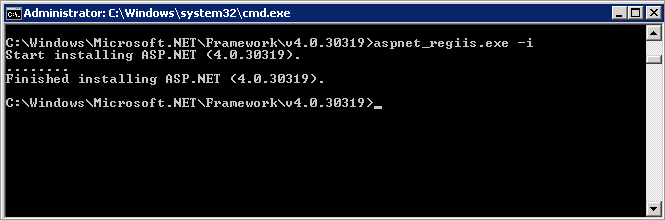
Registering ASP.NET with IIS
2. Key in aspnet_regiis.exe -i and press Enter.
Enable ASP.NET® From IIS®
NOTE
Ensure that ASP.NET® is allowed by Internet Information Services (IIS®) Manager.
IIS 7 or later
- Navigate to Control Panel > Administrative Tools > Internet Information Services (IIS) Manager.
- Select the local computer node and from the Features View pane launch ISAPI and CGI Restrictions.
In the Features View pane, right click ASP.NET v4.0.xxxxx and select Allow.