Using the Export SQL Raw Data tool
Use the Export SQL Raw Data Tool to export Microsoft SQL raw data to BIX files. This tool is useful when attempting to restore data in case a database is corrupt or when switching between Microsoft SQL ServerA Microsoft relational database management system. only and Microsoft SQL Server with File System databases for performance reasons. The tool connects to an existing Microsoft SQL Server database and dumps raw data to a .bix file.
NOTE
The Export SQL Raw Data Tool does NOT export folder information.
System Requirements
- GFI Archiver 2013 and later
- Microsoft SQL Server® 2005 or later (including SQL Server® Express editions)
Export raw data from GFI Archiver
To use the tool:
1. Download the tool from: http://go.gfi.com/?pageid=mar_othertools
2. Click on the executable file to open the tool.
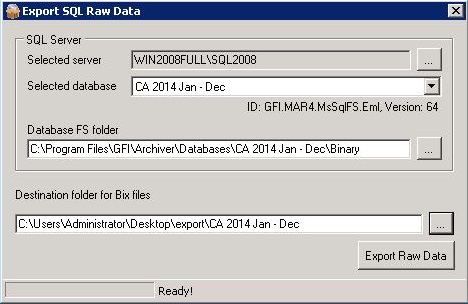
3. In the configuration tab, configure the following options:
IMPORTANT
Ensure that GFI Archiver is not connected to the database during the operation. It is also recommended to close all database tools and applications using the database during the process. For more information refer to Detaching an Existing Archive Store.
4. Click Export Raw Data.
Import back exported data into GFI Archiver
To import the emails back into GFI Archiver use the following procedure:
1. Ensure the New Archive Store Settings are configured correctly. For more information refer to Configuring New Archive Store Settings.
2. Start movebix.exe as follows:
- On the GFI Archiver machine, open a command prompt and navigate to the folder
...\GFI\Archiver\MAISGFI Archiver Import Service\bin - Run the following command:
movebix.exe "<source binary path>" "<MAIS pickup folder>"
| Option | Description |
|---|---|
| Source binary path | The binary folder of the source Archive Store (the folder where the tool exported the binaries) |
| MAIS pickup folder | The folder which the Import service monitors for emails. The default path is ..\Archiver\MAIS\Pickup |
For example:
movebix.exe "c:\Export\2014 Jan - Dec" "c:\Program Files\GFI\Archiver\MAIS\Pickup"
NOTE
Ensure that the previously exported database is either detached or else marked as Do not archive more items in this Archive Store. For more information refer to Managing Archive Stores.