Excluding folders from Folder Structure Retrieval
If there are any folders that you wish to exclude from being retrieved, configure an Excluded Folders policy.
1. Select Configuration tab and click MailboxA directory or folder used for receipt, filing, and storing messages of emails. Folder Structure Retrieval.
2. Click Add.
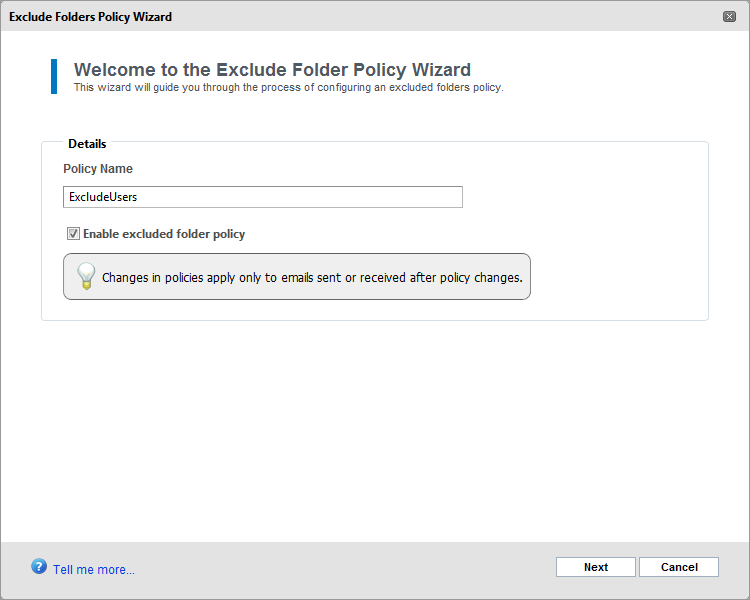
Add exclude policy
3. Key in a policy name for the Exclude Folders Policy and select the Enable excluded folder policy checkbox to apply the policy immediately. Click Next to continue.
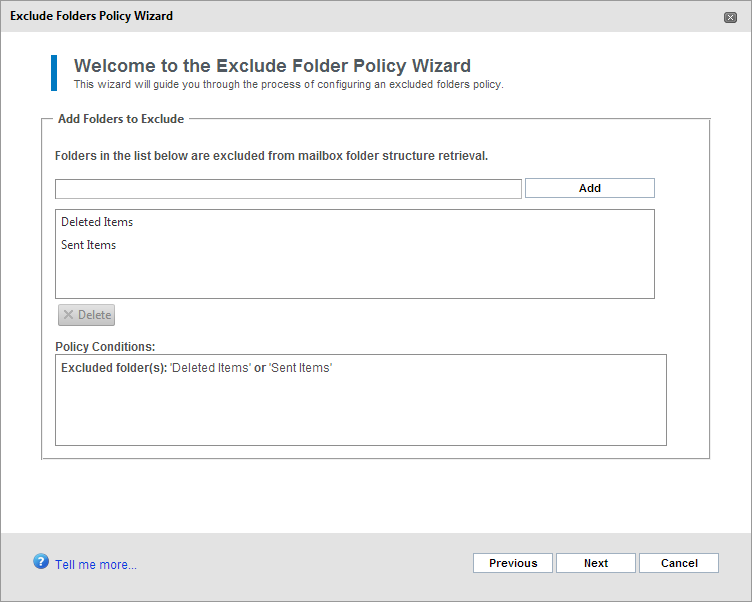
Add folders to exclude
4. Key in the name of the root folder or folders to exclude. Only top level folders can be excluded. For example, to exclude the folder 'Sent Items' type the following: Sent Items. Click Add.
NOTE
To exclude users from Folder Structure Retrieval, specify * as the folder name. The * is a special keyword that represents all folders. For more information refer to the following Knowledge Base article: http://go.gfi.com/?pageid=MAR_ExcludeFolders.
5. Click Next to continue.
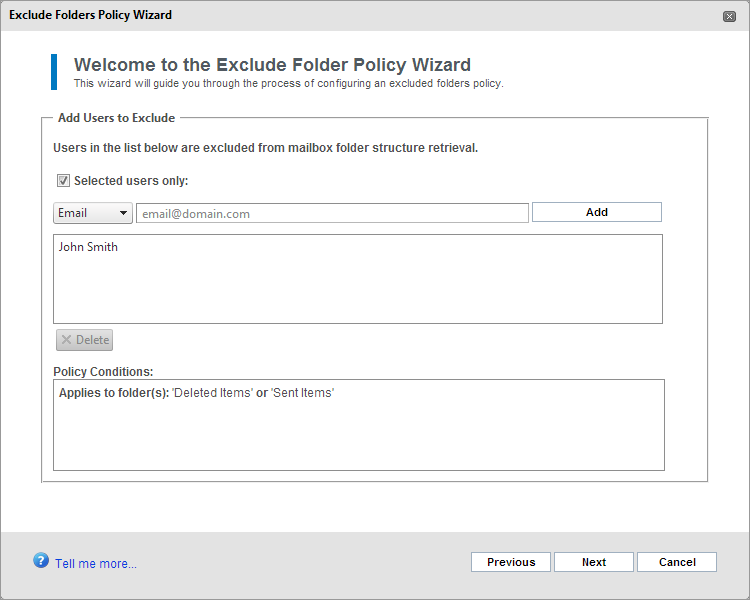
Select users to exclude
6. To exclude the folders specified in the previous screen for specific users, select Selected users only:.
7. From the drop down list, select User or Email and key in the relative email address or user name. Click Add and repeat to add other users.
NOTE
If Selected users only: is not enabled, the folders specified in the previous screen are excluded for all users.
8. Click Finish to finalize setup.