Enabling Mailbox Archive Restrictions
1. Select Configuration tab and click Archive Restrictions.
2. Click Change Settings.
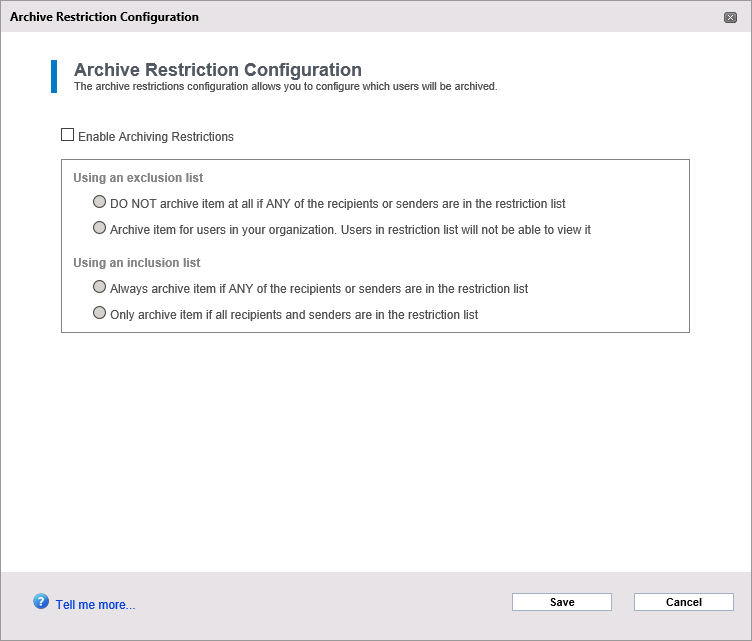
Select Enable Archiving Restrictions
3. Select Enable Archiving Restrictions and choose one of the following options:
IMPORTANT
After enabling Archive Restrictions, click Manage Restrictions to create the list of users, groups or mailboxes to be restricted. The configured Restrictions will not come into affect if the list is not created.
4. Click Save.
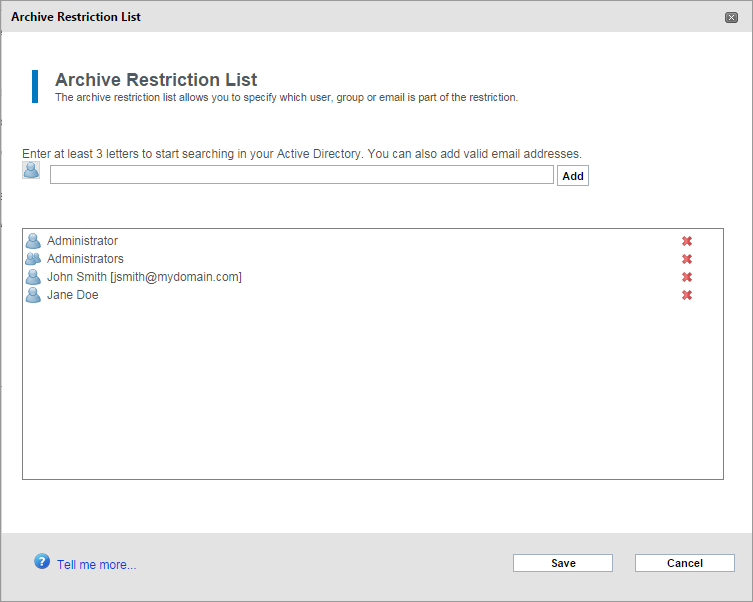
Add emails, groups or users
5. Click  and select an option between email, group or users and key in the email, group name or user name of the user to restrict.
and select an option between email, group or users and key in the email, group name or user name of the user to restrict.
6. Click Save.