Configuring Database Activity Auditing
GFI Archiver database activity auditing records all activity affecting the archive databases and stores the data in a SQL Server.
Follow these steps to enable auditing.
1. From the Configuration tab, click Auditing.
2. Click Configure.
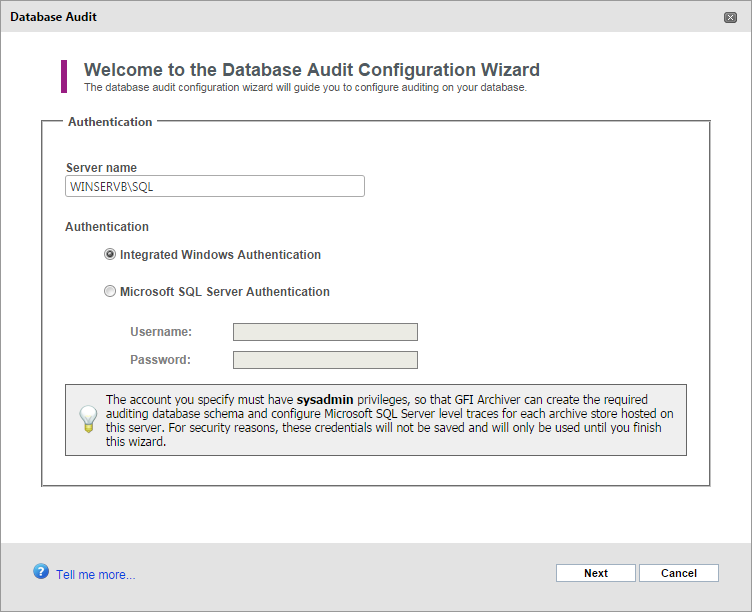
Select authentication method
3. Enter the Server name in the textbox and choose the Authentication method to use to connect to the SQL Server®.
| Option | Description |
|---|---|
| Integrated Windows Authentication |
Uses the currently logged on user to connect to SQL Server®. |
| Microsoft SQL ServerA Microsoft relational database management system. Authentication |
Uses the credentials you key in the Login Name and Password: fields to connect to SQL Server®. These will be used by GFI Archiver to read/write from the auditing database. |
Click Next to continue setup.
IMPORTANT
The account specified must have sysadmin or database owner privileges.
4. To create a new database within the previously selected SQL Server®, select New Auditing Database and provide a name in the text box. To use an existing database, choose Select an Existing: auditing database from the displayed list of databases. Click Next to continue.
5. Specify whether to enable tracing on GFI Archiver archive stores. Select Enable trace on Archive StoresA collection of email sources, email metadata and search indexes within GFI Archiver to log database activity data and specify the path on the SQL Server® machine where the trace files will be stored. Click Next to continue.
NOTE
Ensure that the location specified is accessible using the user account under which the SQL Server® service is running
NOTE
Lock down the location where you store the SQL Server® trace files through NTFS permissions, so that only the SQL Server® Service can access the location. This, together with the exclusive lock held by the SQL Server® service, ensures that the data in the trace files cannot be tampered with.
6. Specify whether to enable user interaction auditing. This will record all the activity of the GFI Archiver user interface by users. To enable, select Enable user interaction auditing. Click Next to continue.
7. Review the Auditing Database setup summary and click Finish to finalize setup.
See also: