Adding and managing organizations
You can organize your appliances into MyKerio Organizations so that it's easy to see which appliances belong to different companies, sites, campuses, and so on.
NOTE
An appliance can only be added to one organization.
By default, there is one organization in your MyKerio account named after the domain of your email address. After logging into MyKerio, you can create and manage your organizations.
Adding new organizations to MyKerio
When you first register with MyKerio, you have only one organization created for you.
To add a new organization:
- Go to Organizations in MyKerio.
- In the Organization screen, click the New Organization button.
- In the New organization dialog box, type a name for your new organization.
- Click Create.
MyKerio creates the new organization.
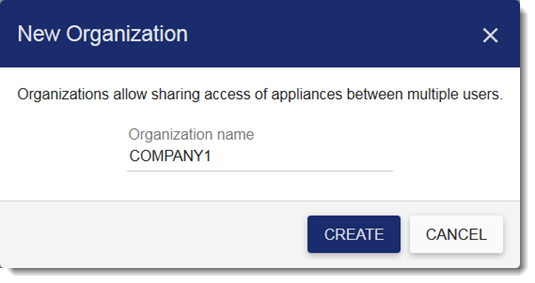
Managing organizations in MyKerio
- Click
 to leave the displayed organization.
to leave the displayed organization. - Click
 to rename the displayed organization.
to rename the displayed organization. - Click
 to delete the displayed organization.
to delete the displayed organization.
IMPORTANT
MyKerio deletes the organization even if the organization contains other users and appliances.
Switching between organizations
- In MyKerio, go to Organizations.
- Click the name of the organization.
- In the drop-down menu, select the organization you want to display.
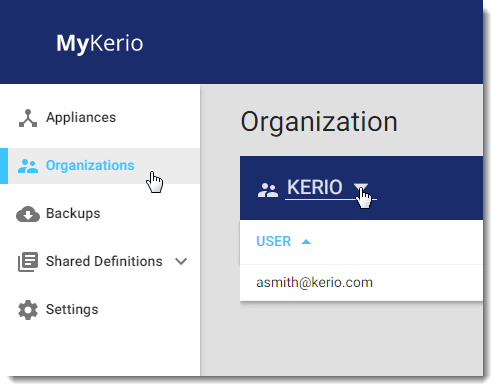
Managing users in organizations
For more information refer to Managing users in organizations.