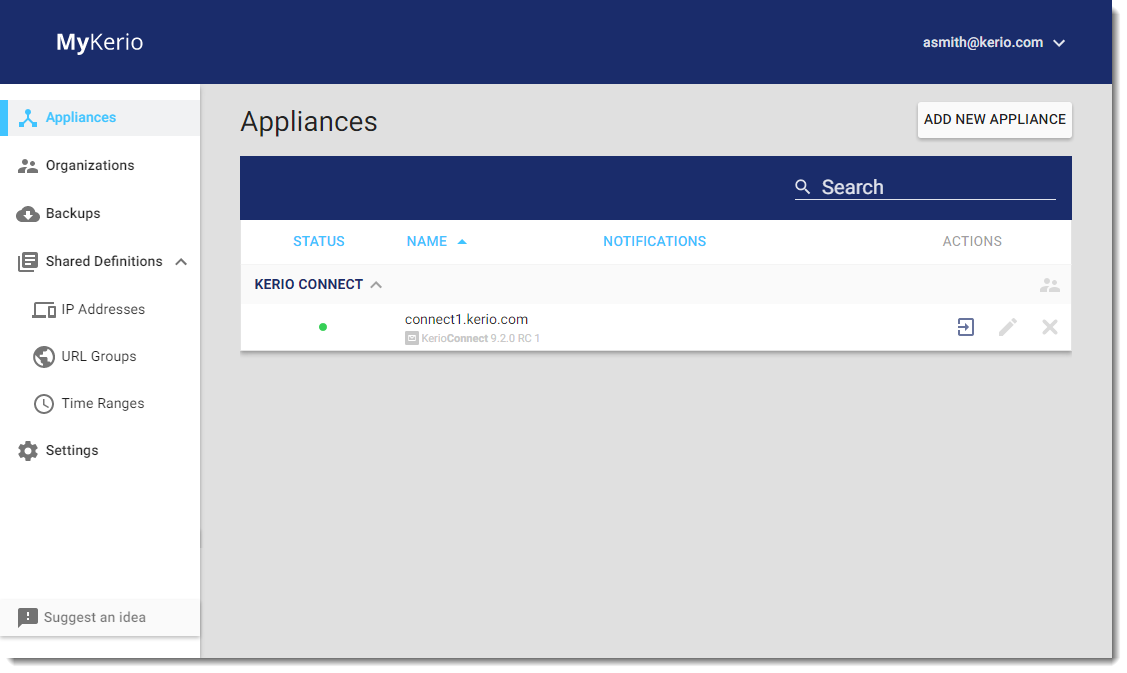Adding Kerio Connect to MyKerio
MyKerio is a cloud service that enables you to administer multiple instances of Kerio Connect appliances through a centralized web interface. This topic describes a process for adding Kerio Connect to MyKerio. There are two ways how to accomplish it:
- Adding Kerio Connect to MyKerio through Kerio Connect Administration
- Adding Kerio Connect to MyKerio through the initial configuration
NOTE
You can add only on-prem Kerio Connect appliances to MyKerio. Kerio Connect Multi-Server is not supported.
Adding Kerio Connect to MyKerio through Kerio Connect Administration
To link Kerio Connect to MyKerio you must enable access to MyKerio in Kerio Connect and sign up for MyKerio.
- In the Kerio Connect administration interface, go to Configuration > MyKerio .
- Select Enable communication with MyKerio.
- Click Apply.
- Click the link add this Kerio Connect.
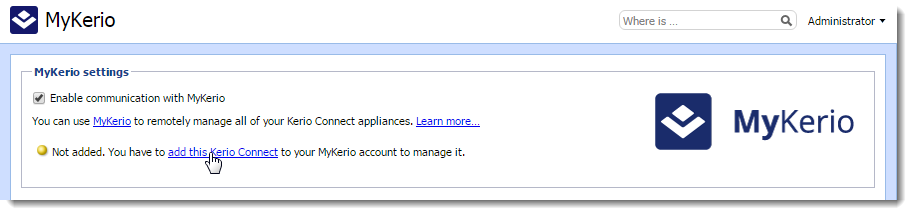
- Your web browser opens https://my.kerio.com/login, where you can register or log in if you are already registered. After successful login, MyKerio displays the Add a New Appliance dialog box.
- Type the name of the Kerio Connect appliance (for example, your company name). If you have more organizations created in MyKerio, select also the organization. For more information refer to Managing users in organizations.
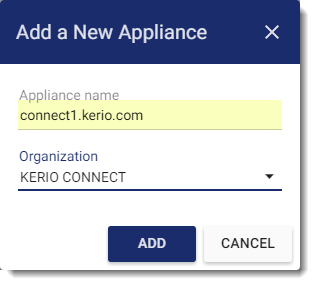
- Click Add.
You are now connected to MyKerio and you can see the Kerio Connect appliance in the MyKerio dashboard.