Kerio Control VMware Virtual Appliance
This topic provides a detailed description on installation and basic configuration of the Kerio Control VMware Virtual AppliancePre-configured Kerio Control virtual machine image for VMware or Hyper-V.. All additional modifications and updates reserved.
Kerio Control VMware Virtual Applianceis a firewall, threat management and VPNVirtual private network - A network that enables users connect securely to a private network over the Internet. solution distributed as a virtual appliance for VMware. The software provides a robust set of features for security of local networks, control of user access to the Internet and monitoring of user activity. It also includes tools for secure interconnection of company's offices and connection of remote clients to the LANLocal area network - A network that connects computers and other devices in a small area. via the Internet (VPN).
To keep this document simple and easy to read, Kerio Control VMware Virtual Appliance will be referred to as firewall.
System requirements and licensing
For up-to-date system requirements, please refer to: https://www.gfi.com/products-and-solutions/network-security-solutions/kerio-control/specifications/system-requirements
As a response to the need for security and VPNs, Kerio Control Virtual Appliance for Hyper-V can be used for free for three months from installation (special trial version).
Upon the special trial version expiration, you will need to purchase a corresponding license for further use of the product. Then, simply register the trial version with a valid license key. This process makes the trial version a full version automatically.
The license is defined by:
- The base product license,
- Kerio Control Web Filter license (optional component used for classification of web content),
- License for the integrated Kerio AntivirusAn integrated antivirus engine powered by Bitdefender. (optional component).
The special, extended trial version removes the filtering and AV components during the first 30 days. These features are not required for VPNs. Customers who would like these components can contact a reseller for purchasing the full product, and then enabling the optional components.
For detailed information about license options, pricing and license purchase, refer to http://www.kerio.com/control.
Installation and basic configuration of the firewall
Kerio Control VMware Virtual Appliance (referred simply as “the firewall” in the document) is distributed in two types of packages:
- In the OVF format (Open Virtualization Format) — for VMware ESX/ESXi,
- In the proprietary VMX format for “hosted” VMware products — VMware Server, Workstation, Fusion and Player.
Importing virtual appliance to VMware product
Use an installation package in accordance with the type of your VMware product (see above):
- In case of products VMware Server, Workstation, Player and Fusion, download the compressed VMX distribution file (
*.zip), unpack it and open the.vmxfile. - You can import a virtual appliance directly to VMware ESX/ESXi from the URL of the OVF file — for example:
http://www.kerio.com/control/download/vmware-ovf
VMware ESX/ESXi automatically downloads the OVF configuration file and a corresponding disk image (.vmdk).
If your EXSi does not support deployment using URL. Download the required OVF files from http://download.kerio.com/archive/.
Then, follow these steps:
- Select your Product and Version and click Show Files.
- Download Kerio Control VMware Virtual Appliance (OVF) and Kerio Control VMware Virtual Appliance (OVF) – disk image on your local computer.
- Browse and attach both the OVF files in the EXSi Host.
- Wait for the deployment and the file transfer to fully complete on the EXSI Host.
If you import virtual appliance in the OVF format, bear in mind the following specifics:
- In the imported virtual appliance, time synchronization between the host and the virtual appliance is disabled. However, Kerio Control features a proprietary mechanism for synchronization of time with public Internet time servers. Therefore, it is not necessary to enable synchronization with the host.
- Tasks for shutdown or restart of the virtual machine will be set to default values after the import. These values can be set to “
hard” shutdown or “hard” reset. However, this may cause loss of data on the virtual appliance. Kerio Control VMware Virtual Appliance supports so called Soft Power Operations which allow to shutdown or restart hosted operating system properly. Therefore, it is recommended to set shutdown or restart of the hosted operating system as the value.
Installation and basic configuration
Kerio Control checks all interfaces for a DHCPDynamic Host Configuration Protocol - A protocol that automatically gives IP addresses and additional configuration to hosts in a network. server in the network and the DHCP server provides a default route after the installation:
- Internet interfaces — All interfaces where Kerio Control detects the DHCP server and the default route in the network. If there is more than one Internet interface with a default route, Kerio Control arranges the Internet interfaces in the load balancing mode.
- LAN interfaces — All interfaces without any detected DHCP server. Kerio Control runs its own DHCP server through all LAN interfaces configured to 10.10.X.Y where X is the index of the LAN interface (starting with 10). Y is 1 for the Control interface and 11-254 for DHCP assigned hosts.
To change the automatic pre-configuration, go to Kerio Control Administration to section Interfaces. For more information refer to Configuring network interfaces.
Login to the Kerio Control Administration web interface and configure the product as necessary.
Firewall administration
The Kerio Control Administration web interface allows full remote administration of the firewall and viewing of status information and logs.
The web administration interface is available at: https://<IP addressAn identifier assigned to devices connected to a TCP/IP network. of the firewall>:4081/admin
for example, https://10.10.10.1:4081/admin, which is the IP address where Kerio Control is accessible from your LAN.
Authenticate with username Admin and the password set within the product activation.
NOTE
Remote administration via the Internet must be enabled explicitly by the firewall's traffic rules.
The firewall's console
On the console of the virtual computer where Kerio Control VMware Virtual Appliance is installed, information about the firewall remote administration options is displayed. Upon authenticating by the administration password (see above), this console allows to change some basic settings of the firewall, restore default settings after installation and shut down or restart the computer.
The firewall's console allows:
- to change configuration of network interfaces (e.g. if network configuration changes or if an incorrect interface was chosen for the local network during the firewall installation).
- to change traffic policy of the firewall so that remote administration is not blocked (if connection to the administration fails).
- to shut down or restart the firewall.
- to recover default configuration.
This option restores the firewall settings as applied upon the first start up on VMware. All configuration parameters any other data will be removed and the initial configuration wizard is started again (see, Installation and basic configuration of the firewall). Restoration of default configuration is useful especially if the firewall does not work correctly and you cannot easily fix the configuration.
Creating your VPN
Here is a summary of what is required in terms of configuration:
Network manager sets up Kerio Control and gets the IP address or name(s) of the Kerio Control Server.
Network manager sets up VPN user accounts based on the need of remote workers. Refer to: Managing user accounts in Kerio Control
The network manager sends information to remote workers, with a link to the Download VPN Client, or as an executable file that has the client plus organization’s VPN information.
Remote workers must install the Kerio VPN Client on their machines that connects to the network. For more information refer to Installing and configuring Kerio Control VPN Client for users.
In the Users and Groups > Users section, enable the user right/access: Users can connect using VPN for your users. If you are using a template for all users, this right must be configured at the template level. For more information, see:
Connection to the VPN Server from the Internet as well as communication between VPN Clients must be allowed by traffic rules. There is a default traffic policy rule which should be enabled. Otherwise, there is a defined service for Kerio VPN (TCPTransmission Control Protocol - ensures packet transmission./UDPUser Datagram Protocol - ensures packet transmission. 4090), in case you do not have this rule.
Network manager must connect with their ISP to ensure:
- Inbound connections from the Internet to Kerio Control must be allowed via TCP and UDP port 4090
- Configure a DNSDomain Name System - A database enables the translation of hostnames to IP addresses and provides other domain related information. FQDN name for the VPN serverKerio Control includes a VPN server which provides users to connect to the Kerio Control network from the Internet securely. name that resolves to the correct public IP address assigned to the service
- If using commercial SSLSecure Sockets Layer - A protocol that ensures integral and secure communication between networks. certificates make sure the server certificate is imported into Kerio Control server and assigned to the VPN service
- Test VPN connections using an external computer with the Kerio VPN Client installed
- Document the configuration steps necessary in order to install and configure the VPN client and share the final document with remote users
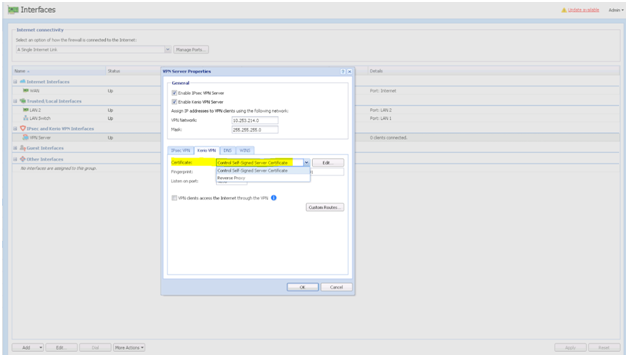
VPN Server Properties
Find additional information here: Configuring network interfaces