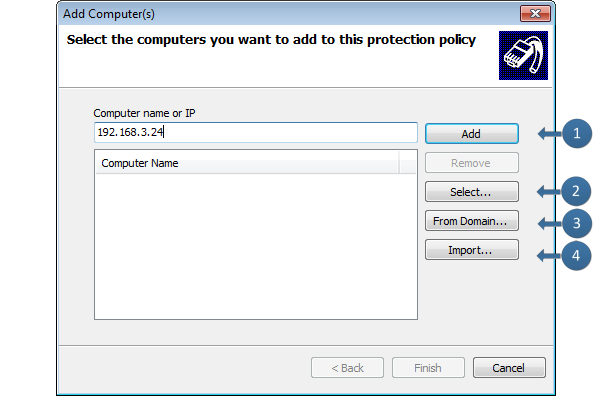Adding computers manually
To manually add a target computer:
- Click Configuration tab > Computers.
- From Common tasks, click Add computer(s)….
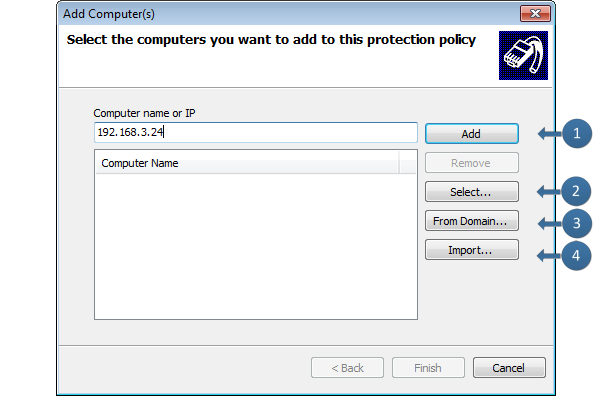
Adding computers manually
- The table below describes the available options of the Add Computer(s) dialog:
|

|
Key in the name/IP of the target computer to add and click Add. Repeat this step for each target computer you want to add to this protection policy.
|

|
Click Select…. In the Select Computers dialog select the relevant Domain/Workgroup from the drop-down list and click Search. Enable the required computer(s) and click OK. |

|
Click From Domain…. Specify the required computer(s) from within the domain/workgroup where GFI EndPointSecurity resides. |

|
Click Import. Browse to the location of the text file that contains a list of computers to be imported.
Note
Specify ONLY one computer name/IP per line.
|
- Click Finish.