Configuring device whitelist
GFI EndPointSecurity enables you to specify which device(s) can be accessed by everyone. The whitelist is granular, so you can even whitelist a specific device with a specific serial number. You can do this on a policy-by-policy basis.
For an updated list of devices currently connected to the target computers, run a device scan and add the discovered devices to the devices database prior to configuring whitelisted devices. For more information refer to Discovering Devices.
To add whitelist devices to a protection policy:
- Click Configuration tab > Protection Policies.
- From Protection Policies > Security, select the protection policy to configure.
- From the right pane, click Devices WhiteList in the General Control section.
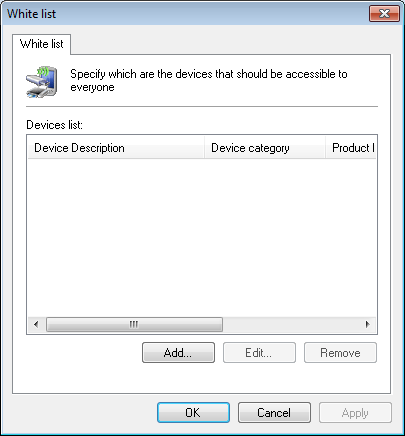
White list options
- In the Whitelist dialog, click Add… to select devices to add to the whitelist.
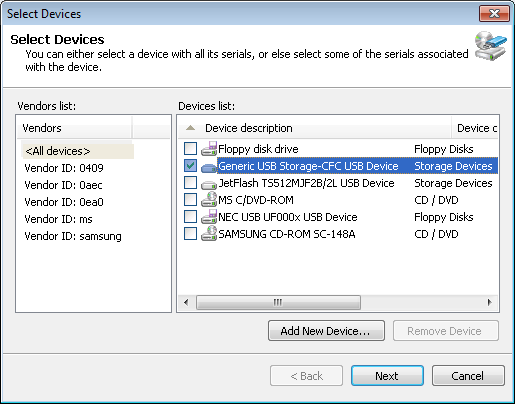
Select Devices options
- In the Select Devices dialog enable or disable the devices to add to the whitelist from the Devices list, and click Next.
Note
If a required device is not listed, click Add New Device… to specify the details of the device you want to add to the whitelist, and click OK.
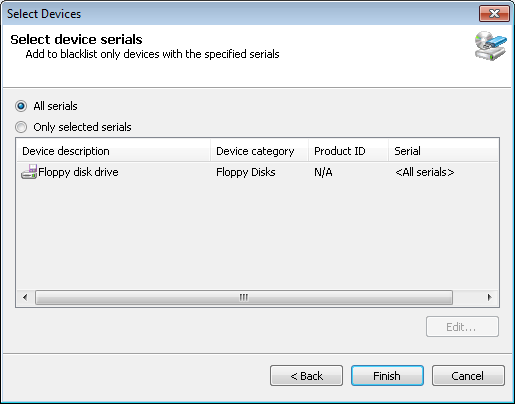
Select Devices options - Select device serials
- Select the required serials related option from:
- All serials - to whitelist all serial numbers of a specific device. Click Finish and OK.
- Only selected serials - to specify that only particular device serial number(s) are to be added to the whitelist. Next, highlight the device and click Edit… to select the serial number(s) to whitelist. Click OK, Finish and OK.
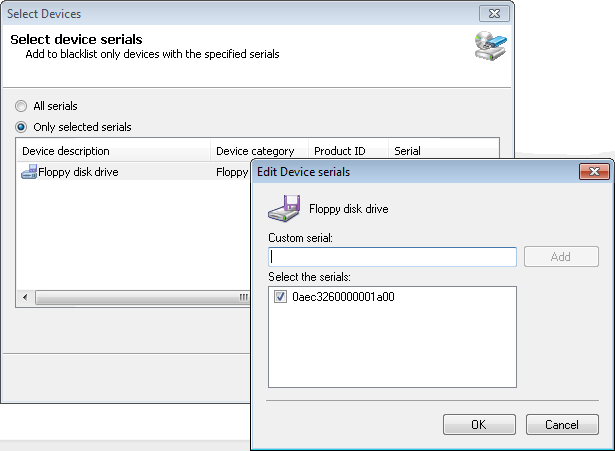
Select Devices options - Edit Device serials
To deploy protection policy updates on target computers specified in the policy:
- Click Configuration tab > Computers.
- From Common tasks, click Deploy to all computers….